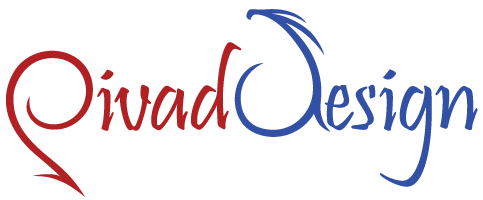Cron Jobs
What is a cron job? What ?job? does a cron job generally perform? How could cron jobs make your web experience easier?
A cron job is an automatic task, that executes a specific action - typically executing some script in the web hosting account. The task is scheduled, therefore it will run on a regular basis - weekly, daily, hourly etc. There are lots of good reasons to use a cron job for your sites. For instance, you can get day-to-day reports how many site visitors have signed up on your website, a temporary folder may be emptied automatically weekly or a backup of the content can be created in a standalone folder in your hosting account. Using cron jobs will help you with the management of your websites because you'll be able to have lots of things done automatically and get reports for them, as an alternative to investing valuable time and efforts to complete them manually.
-
Cron Jobs in Cloud Web Hosting
The Hepsia Control Panel, which is featured with all the
cloud web hosting, allows you to create cron jobs in several basic steps even if you have never used this option before. Once you log in and visit the Cron Jobs section where you can set background tasks, you just need to paste the system access path to PHP, Perl or Python based on the script you will run, type the path within your account for the specific script file and then choose how often the cron job will be executed. For the aforementioned, you can use the standard mode and select the minutes, hours, days, etcetera using simple drop-down menus, or maybe if you are more experienced, you can take full advantage of the advanced mode and specify the time period with numbers and asterisks i.e. the typical method that you might have employed with various other Control Panels.
-
Cron Jobs in Semi-dedicated Servers
Setting up a cron job in our system is very easy. Once you sign in to the Hepsia Control Panel, which is included with all
semi-dedicated server accounts, you will be able to go to the Cron Jobs section where you only have to choose the directory path to the script file to be executed plus the command path for the particular language the script was designed in - PHP, Perl, Python, Bash. You'll be able to find the latter inside the Control Panel, and you can copy/paste it with a couple of clicks. After that, select the time period for your cron using drop-down menus for the months, days, hours or minutes and you will be all set. Our cron job setup wizard makes the entire process really easy and intuitive, so you will not have any problems if you don't have previous experience. If you are more experienced, you can also use the regular cron format with the two paths, digits and asterisks typed on a single line.