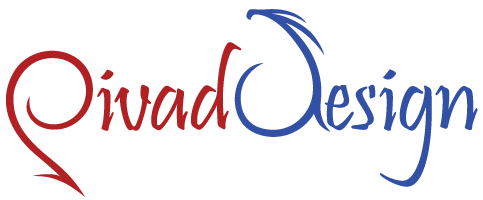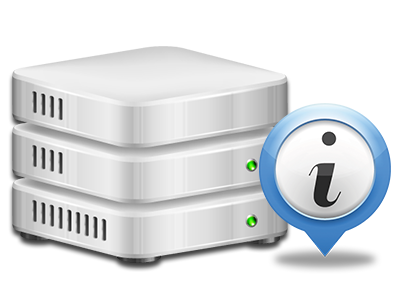Online Stats Manager
The only location you need to go for all of your site activity stats
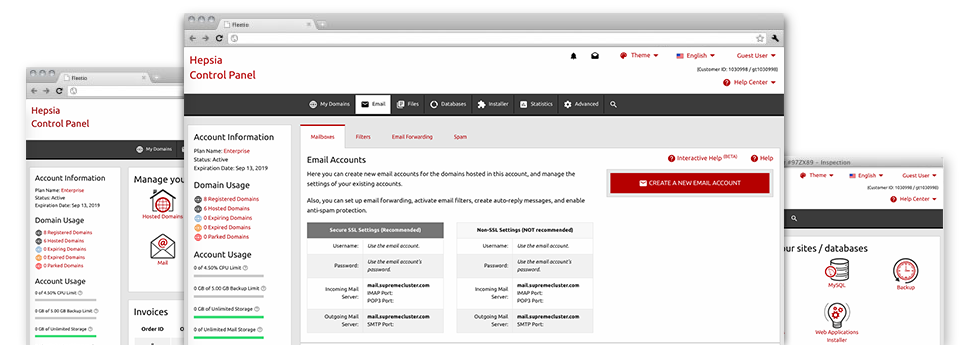
Through the Pivad Design Website Control Panel, you will have realtime access to the resources consumed by your sites and the site traffic that’s generated by your prospects. The information is visualized in a straightforward visual user interface, over a daily, weekly and monthly basis. At the same time, you will find information about our system such as the physical IP address of the server, the OS, the now employed versions of PHP and MySQL and more.
Server Information and Facts
Have a look at specifics of your web server
If you want to check what exactly is the existing syndication of PHP or MySQL as well as the Operating System on the hosting server where your website hosting account is situated, go to the Server Data section of the Website Control Panel. There you can also find details about the running Perl modules, the inbound and outgoing mail servers, in addition to the real IP address of the web hosting server.
You will find the server information board in the Statistics section of the Pivad Design Website Control Panel.
Access & Error Listing
Learn how people interact with your website
In the Access & Error Logs section of the Pivad Design Website Control Panel, you can easily start and watch the access and error records for your websites accommodated within your cloud web hosting account. The access log can be described as list of the whole set of files featured on your web page (including text files, image files, video files, etcetera) that readers have requested to watch.
The error log is a range of all of the warning and malfunction messages related to your website. It can help you keep away from any eventual problems with the web site’s overall performance.
Traffic Reports
The ultimate way to keep tabs on visitors’ behaviour
When you run an effective web site, it’s important to know a lot about website visitors – exactly how many unique visits your website gets, how many visitors return to your site, what keyword phrases visitors use to locate your website, and so forth. In the Online Stats Manager section of your Website Control Panel, you can get 2 traffic stats instruments – Webalizer and Awstats that will help you obtain the information you will need.
The instruments call for actually zero installation. After your site is on the web, they’ll begin acquiring details with no effort on your side.
CPU Statistics
Keep track of your websites’ server load
The CPU statistics enclosed within your Website Control Panel provide you with real time data about the load that is generated within your hosting account because of your scripts, database queries, etc. Consequently, the more dynamic and complex your website is, the more web server assets it will require to be running smoothly.
The server load info is delivered in a readable manner and presents you with info on the hosting server load accumulated each day, each month or per year. This correct data can keep you up to date about the server power utilization at virtually any minute and will enable you to stop your sites from getting offline in consequence of server overload (exceeded server power usage limitations).