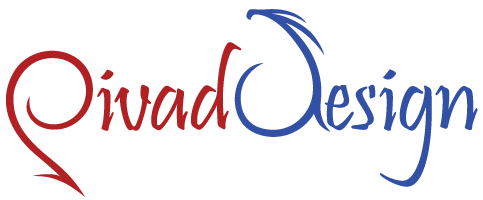Password Protected Directories
Learn how to create a safe and user-only area in your web site with password-protected directories.
If you would like keep some content hidden from the public eye, you can switch on password protection for a specific folder - either the primary site folder or any other one below it. If this function is activated, a pop-up will appear anytime someone tries to open the folder in question or clicks on a direct link which goes a few levels deeper, so login info shall be necessary for www.domain.com/folder/image.jpg in case you have protected just the domain.com folder. In case the details aren't valid, a “403 Forbidden” message shall appear and there's no way of getting around this restriction, so you can be positive that no one shall be able access the secured content. The feature can be helpful in a number of situations - if only a number of individuals need to be able to see particular files, if you are building a website and you don't want people to see it before it's completed, and so forth.
-
Password Protected Directories in Cloud Web Hosting
Setting up a password-protected area will take only a couple of mouse clicks and a few seconds if you host your websites within a
cloud web hosting account with our company. You'll not need to do anything challenging - you'll need to pick a domain/subdomain, to choose which folder under it has to be protected, and then to input the login name and password which will be used to access that folder. When a number of people require their own login credentials, there will not be a problem to create numerous different usernames with access to the very same folder. All protected folders will appear with a padlock icon inside the File Manager section, so you shall always know where this function is activated. If you would like to turn off the security feature for any folder, you can disable it from the same exact section of the CP in which you have enabled it.
-
Password Protected Directories in Semi-dedicated Servers
It will take a couple of clicks to turn on the password protection function for any folder you have, in case you use one of our
Linux semi-dedicated hosting plans. We have a very practical tool, that offers a user-friendly point-and-click interface and which can be used by individuals without experience. It's included in the Hepsia Control Panel, which you'll get to manage your new account as soon as you log in and navigate to the Password Protection section, you shall be able to pick the domain or subdomain which should be secured and then the specific folder - either the main folder or any subfolder under it. You'll also see two boxes where you shall have to input the login name and the password that will be needed to access the folder in question and you shall be all set. By following the exact same steps, you can set up a number of login credentials for the exact same folder to give several people their own username/password. All protected folders shall have a small padlock sign in the File Manager section.