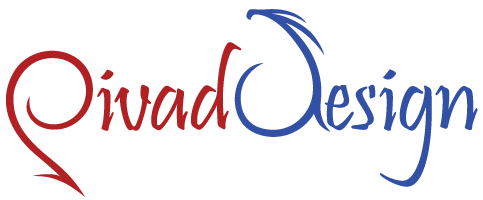IP Blocking
What is IP blocking and what does it mean for site visitors? In which cases is it useful?
Once in a while you might need to block specific third parties from accessing your Internet sites. There are plenty of automatic bots which crawl the Internet, for instance, and produce fake visits and site traffic. In addition, there are spammers who leave links to questionable Internet sites as comments to website articles. Such things could greatly undermine your projects, since nobody likes to visit an Internet site with many hundreds of fake comments, also the increased site traffic from both spammers and bots could create high load on the web server in which your Internet site is hosted, that can result in the site not working properly. One of the best solutions in cases like this is to block the IPs that produce the fake traffic, in order to be sure that the visits to your site are real.
-
IP Blocking in Cloud Web Hosting
Our IP Blocking tool is included with the innovative Hepsia hosting CP, offered with all
cloud web hosting accounts. It'll allow you to block addresses with only a few clicks. No coding abilities are necessary, since you'll use an intuitive interface - you just have to pick a domain or a subdomain from a drop-down menu and type in the IP address that you would like to be blocked. You'll be able to see all the IP addresses you have added inside the very same section and whitelisting each of them will take only a mouse click. If you notice that your website is being flooded by various IPs, you'll be able to block an entire IP range as well. This may be completed by omitting the last number of the address. For example, if you would like to block all 254 addresses from 1.1.1.1 to 1.1.1.255, you simply have to input 1.1.1. and leave the last spot blank .
-
IP Blocking in Semi-dedicated Servers
Our
semi-dedicated server accounts include a rather simple-to-use IP blocking tool, that will enable you to restrict individual IPs or even whole networks from accessing your Internet sites with onlya couple of clicks and you will not have any problems to do that even if that's your first web hosting account. When you check out the IP Blocking section of the Hepsia Control Panel, you'll only need to choose the domain or subdomain you want from a drop-down list, then type the IP address within a box which you'll see there and you will be all set. To limit the access for an entire network, you must leave one or more octets blank. For example, if you input 123.123. and do not enter anything inside the third and fourth positions, our web server will deny requests from all IP addresses between 123.123.1.1 and 123.123.255.255.