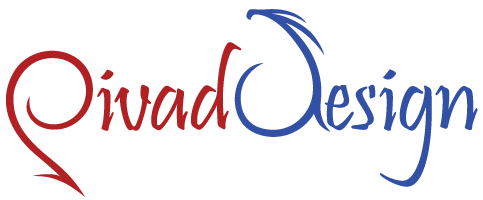FTP Manager
Learn what an FTP Manager is actually and why it’s beneficial to get one when building a site.
You can use separate FTP accounts to manage your web content in case you have a number of sites within the exact same website hosting account. You can grant different individuals access only to specific directories, for instance – web developers or IT specialists from the company, and rest assured that they will not be able to access any other files or anything else within the website hosting account, since the FTP accounts have restricted access. Also, you can create and administer several different sites at the same time using a web design application such as Dreamweaver or FrontPage (since these applications make use of FTP to establish a connection to the server) and publish your website files both when you create them and when you edit them. An important part of accomplishing these tasks is the possibility to set up and manage your FTP accounts quickly and effortlessly.
-
FTP Manager in Cloud Web Hosting
When you you open a
cloud web hosting account with us, you will obtain access to the rather powerful FTP Manager tool, that’s a part of our custom-built Hepsia hosting Control Panel. The tool offers several different options, besides the possibility to create or remove FTP accounts. You’ll be able to see the access path associated with each account and by clicking on it, you can change it so that the account in question will access another directory. Auto-config files are available for download as well, so you won’t need to configure anything manually – you can just download the particular file for Core FTP, CyberDuck or FileZilla and install it on your computer. To make the administration itself simpler, the FTP Manager will allow you to view all the accounts that you’ve set up in alphabetical order, based on either the access path or the username.
-
FTP Manager in Semi-dedicated Servers
Our
semi-dedicated server accounts are managed from the intuitive, custom-developed Hepsia hosting Control Panel. One of its sections – the FTP Manager, is dedicated to managing your FTP accounts and anything associated with them, so you can manage all the accounts quickly and effortlessly. It will take a single click of the mouse to create a new account, to delete an active one or simply to edit its password. You can also view the full list of all your FTP accounts in this Control Panel section and, for your convenience, you can arrange them in alphabetical order – descending or ascending, either by username or by their access path. Modifying the path for a certain account is also very easy – you only need to click on it and choose the new folder in the pop-up that will show up, so you won’t have to set up a new FTP account in case you simply wish to specify what web files an existing account can access. You can also make use of auto-configuration files for widely used FTP software programs like FileZilla and Core FTP.